Your basket is currently empty!
Exporting Your Section Label MIDI Clip
Okay so this post is for those who like the idea of the song section labels being in one MIDI clip and having the ability to transfer that clip between als (Ableton) files, but may not be interested in using them with Session View. In this really quick post, we’ll show you how to export your MIDI clip so it lives with your audio files and can be dragged into any file or template at any time. So, let’s begin.
Exporting Your MIDI Clip
You’ll need to build your Section Label MIDI clip using the steps from this post. Once you’re done adding in all of your sections and have consolidated your MIDI clip, you’ll be ready to go. Right click on your MIDI clip and select ‘Export MIDI Clip…’
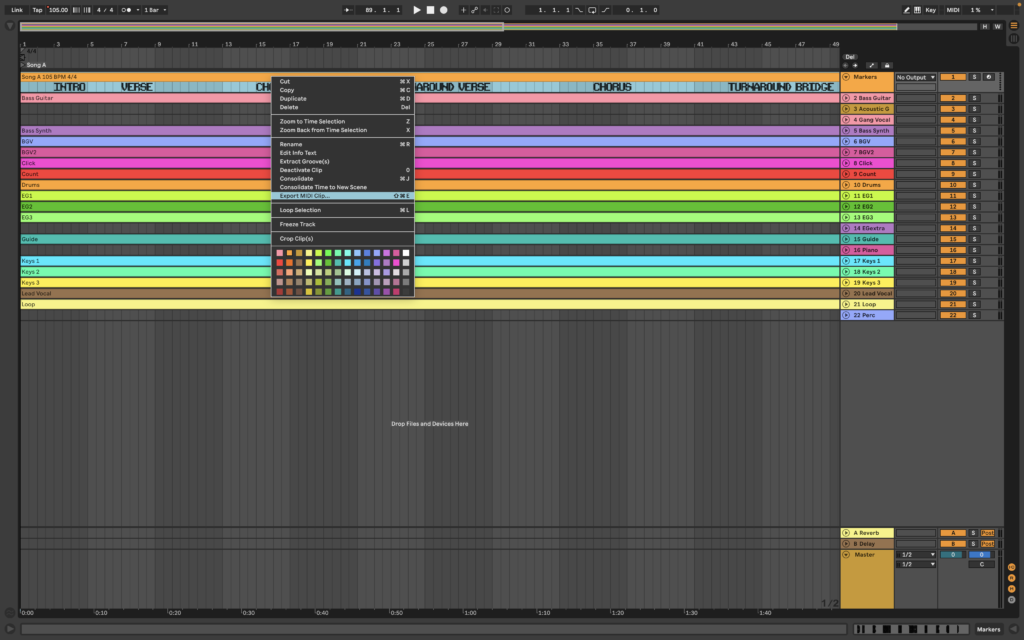
The process is the same if you’re doing it from Session View. Right click and select ‘Export MIDI Clip…’ or Cmd-Shift-E.
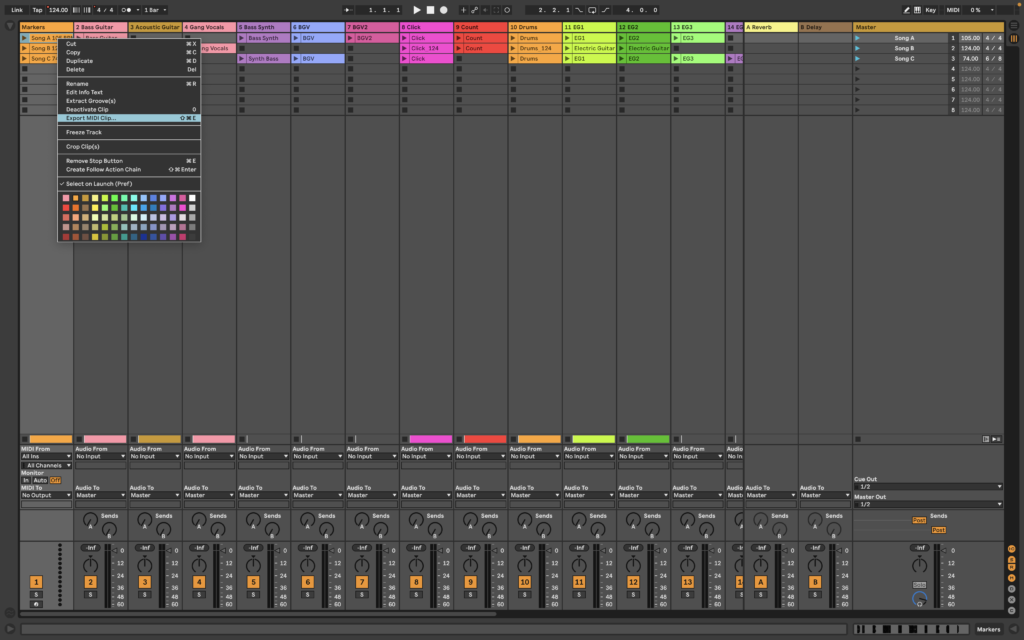
You’ll be prompted to save the MIDI file, save it in the same folder as your audio files.
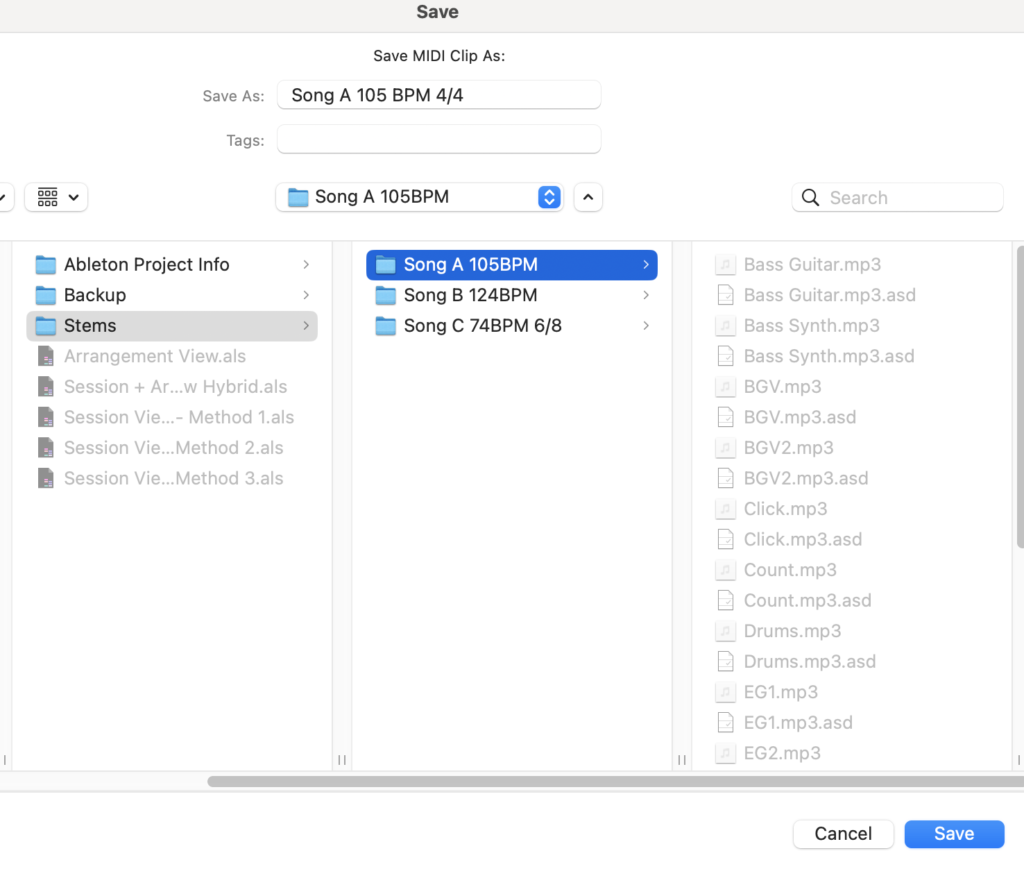
It’ll appear in your browser ready for you to drag into any als file/template.
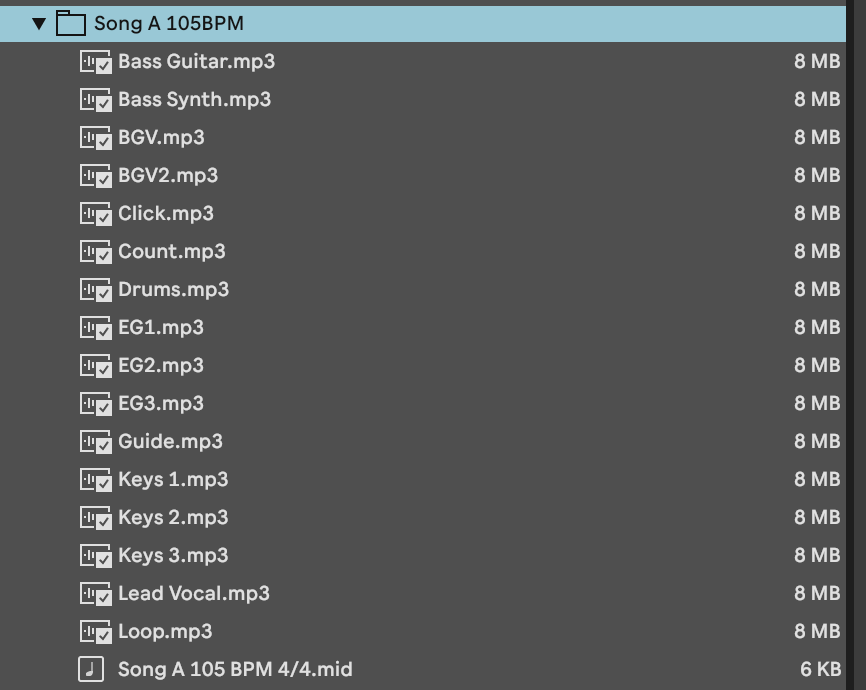
You’re good to go.
Closing Thoughts
Though the idea behind the section label template has the ease of transferring audio files between both session and arrangement view in mind, it can be handy in other ways.
- It’s less clunky than having several MIDI clips for every individual section
- It can be helpful when creating setlists from scratch (i.e. from a folder full of audio files)
- Using a single clip, you can see at what measure (or bar) every section starts at
- It can be helpful when transferring files between DAWs
We’re here to support any musician on any stage and hope this can be of some help. Check back for more info and tips on playback.
Thanks for reading!
Leave a Reply